Connection
Stormshield Network Real-Time Monitor is opened differently depending on the option chosen in the Behavior at startup tab in Application settings (cf. Part 2/Section Behavior at startup).
The possible options are:
- Direct connection.
- Connect automatically to data sources.
- None.
Direct connection to a Stormshield Network multifunction Firewall
Direct connection allows you to enter connection information for a specific firewall.
To set up a direct connection, go to the menu File\Direct connection. Or, if Monitor has been configured to connect directly at startup, the following window will appear:
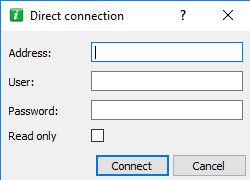
Figure 2: Direct connection
NOTE
For more information regarding connection, please refer to Behavior at startup.
 Indicate the firewall’s IP address in the Address field. If the firewall’s web administration port has been modified, indicate the IP address followed by a colon, then the administration port. Example: 192.168.0.1:3333.
Indicate the firewall’s IP address in the Address field. If the firewall’s web administration port has been modified, indicate the IP address followed by a colon, then the administration port. Example: 192.168.0.1:3333.
 Enter the user login in the User field.
Enter the user login in the User field.
 Enter the user password in the Password field.
Enter the user password in the Password field.
REMARK
Select the option Read only to connect to the firewall in read-only mode.
 Click on the Connect button.
Click on the Connect button.
 A message prompting you to accept the firewall’s certificate will then appear. Click on Trust this certificate and log on in order to finalize the connection to the firewall.
A message prompting you to accept the firewall’s certificate will then appear. Click on Trust this certificate and log on in order to finalize the connection to the firewall.
Opening the address book
Go to the menu File\Address book to open the address book. Or, if Monitor has been configured to open the address book at startup, the Address book window will appear:
NOTE
For more information regarding the address book, please refer to Address book.
Connect automatically to data sources.
If this option has been selected in Behavior at startup\Application settings, Monitor will directly open the "Overview" main window and the application will automatically connect to the existing firewalls. (cf. For more information regarding connection, please refer to Behavior at startup).
None
If this option has been selected in Behavior at startup\ Application settings, Monitor will directly open the "Overview" main window but no application will be connected to the firewall. Only the Overview menu will be enabled. The other menus in the directory will be grayed out. (cf. For more information regarding connection, please refer to Behavior at startup).