Remote Desktop Sharing
Opening a Remote Desktop session on a Windows computer over the internet usually requires that you establish a secure connection and enter the connection parameters (address of the remote computer, etc.).
SN VPN Client Exclusive allows you to simplify and automatically secure the opening of a Remote Desktop session: the VPN connection to the remote workstation is established and the Remote Desktop Protocol (RDP) session automatically opens on this remote workstation with a single click.
To set up Remote Desktop Sharing, proceed as follows:
-
Select the VPN tunnel (Child SA or TLS) in which the Remote Desktop session will be opened.
-
Select the Remote Sharing tab.
-
Enter an alias for the connection (the name will be used to identify the connection in the various software menus), then enter the IP address or the Windows name of the remote workstation.
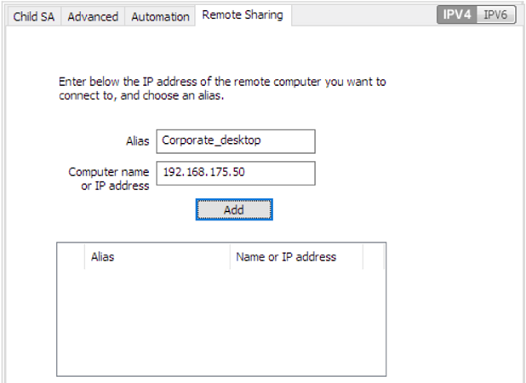
-
Click Add. The Remote Desktop Sharing (RDP) session will be added to the list of sessions.
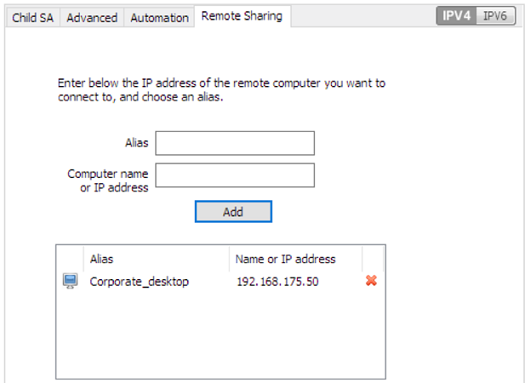
To open this RDP connection with a single click, we recommend displaying it specifically in the Connection Panel using the Connections Configuration function described in detail in the next chapter.