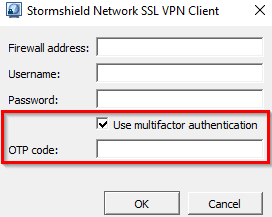Authenticating with a TOTP
Once the TOTP solution is configured, users required to use TOTP authentication and who are enrolled must use a TOTP to authenticate. Users who are not yet enrolled must first follow the TOTP enrollment procedure.
-
Go to the portal or launch the app on which you are authenticating.
-
Enter your user name and password as usual.
-
Open your Authenticator to obtain a TOTP. Check that you are authenticating on the right SNS firewall. As a reminder, the same TOTP cannot be used twice for two consecutive authentications.
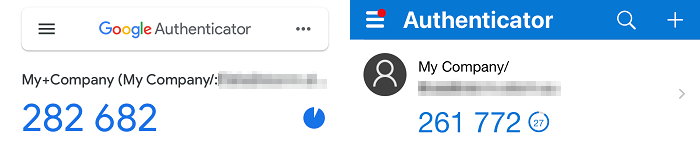
-
There are two ways to use the TOTP, depending on the portal or app in question:
-
When there is a specific field to fill in. This applies especially to:
-
The SNS firewall's captive portal,
-
The SNS firewall's administration interface,
-
The SN SSL VPN Client app.
Enter the OTP code in the specific field and log in. The field may be named "multifactor authentication", "2FA", "Code" or "OTP".
-
-
When there is no specific field. This applies especially to:
-
The console,
-
SSH,
-
The SN VPN Client Standard and SN VPN Client Exclusive apps,
-
The OpenVPN apps.
Concatenate the TOTP to your usual password and log in.
-
-
The images below provide a few examples of where the TOTP must be used. For more information, refer to the guide relating to the portal or app used.
|
SNS firewall's captive portal |
SN SSL VPN Client connection window |
|
|
|
|