Updating BIOS (SN3100)
This section describes connectors on SN3100 firewalls, and the successive steps to follow in this order to update the BIOS to version R2.30.
Most of the connectors on these firewall models are located on the front panel, except the HDMI port, which is located on the rear panel of the firewall.
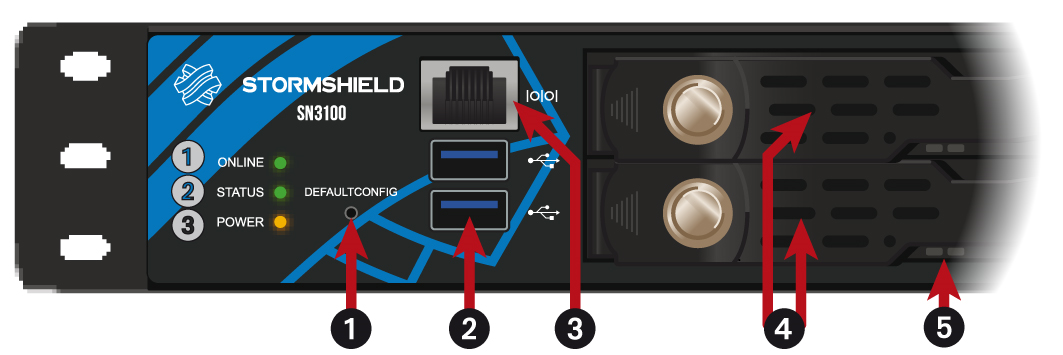
|
|
1: Button to reset the appliance to factory settings (defaultconfig). 2: USB 3.0 ports. 3: RJ45 serial port in console mode. 4: SSD racks for log storage. 5: LEDs on SSD racks. |

|
|
1: On/off button. 2: Fans. 3: Reset button (electrically resets the firewall). 4: Ports dedicated to the management of the appliance (MGMT1 and MGMT2). 5: HDMI port: for plugging in the monitor. 6: Mains sockets for redundant power supplies. 7: Alarm off button.
|
Connecting devices to the firewall
- Plug the monitor into the HDMI port on the rear panel of the firewall.
- Plug the keyboard into a USB port on the firewall.
- Insert the USB drive into the second USB port.
NOTE
This operation can also be performed in console mode.
In this case, connect your firewall to a computer on which a terminal emulator has been installed, e.g., Putty with a baud rate of 115200, using the RJ45 to DB9F serial cable (provided with the firewall), and an RS232 to USB-A cables.
Checking the BIOS version on the firewall
- Log in to the firewall system in console.
- Authenticate by using the admin account on the firewall system.
- Enter the command: dmidecode -s bios-version.
The firewall will show the BIOS version, which has to be R1.06.
Updating BIOS on the firewall
Secure Boot is disabled by default on SN3100 firewall models. If it had been enabled on your firewall, disable it before following the steps below. You can enable Secure Boot once again after the update is complete. For more information, refer to the technical note Managing Secure Boot in SNS firewalls' UEFI.
IMPORTANT
The update process is fully automatic and lasts around five minutes.
Once the process is run, it must never be interrupted, and the firewall must not be disconnected from the power supply. If this occurs, your firewall will be completely unable to run.
- As SN3100 firewalls have two internal power supply units to provide a redundant power supply, ensure that you have plugged in both power cords to the electrical mains.
- Verify that the USB drive that was prepared earlier is inserted into a USB port.
- Restart the firewall by using the reboot command.
- In the command prompt, type
fs0:or fs1: to reach the USB drive and check its contents. Locate the executable file Flash3100_R230.nsh.
If the location of the USB drive is unknown, type the command ls for each location, and check its contents. - Run the executable file Flash3100_R230.nsh. The update process will then start:
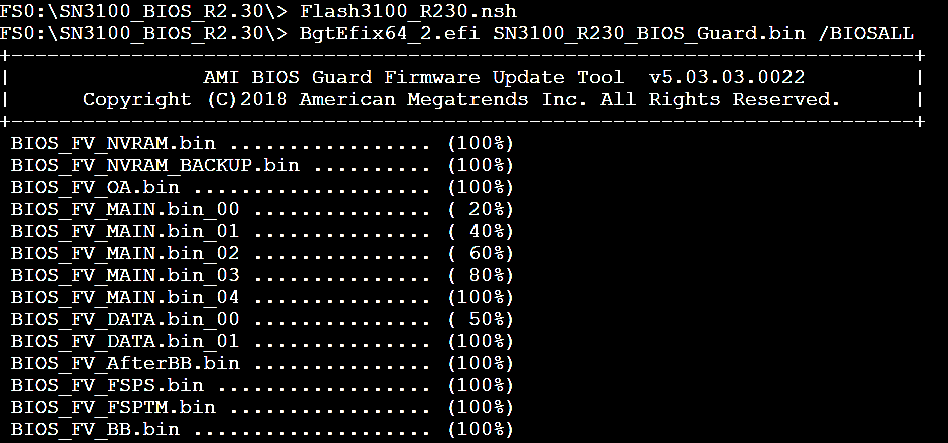
- When the update process ends, run the command reset to restart the firewall, which will automatically start up on the USB drive.
Updating the Intel® Management Engine firmware
Following the BIOS update, the Intel® Management Engine firmware also needs to be updated.
- In the command prompt, run the executable file Flash3100_ME2024.nsh:
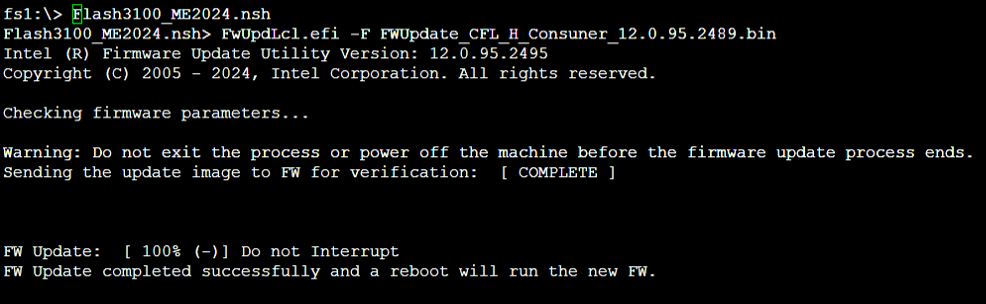
- When the update process ends, shut down the firewall by using the reset -s command.
- Unplug both power supply cords from your firewall.
- Unplug the USB drive from your firewall.
- Wait five minutes before plugging both power cords back in.
- Start your firewall by holding down the Power button located on the rear panel of the firewall.
Checking the BIOS version and the Intel® Management Engine firmware version on the firewall after the update
- Press [Del] several times to stop the startup sequence and access the BIOS.
- Go to the Main tab and check the BIOS version, which should be R2.30.
- Go to the Advanced > PCH-FW tab and check the Intel® Management Engine (ME Firmware Version), which should be 12.0.95.2489.
- Press Esc.