Accessing the Stormshield Log Supervisor (SLS) server
WARNING
Folder administrators whose read access privileges are restricted to certain folders on SMC cannot perform this operation. For more information, refer to the section Restricting folder administrators' access privileges.
SLS is the log management solution that Stormshield offers.
In SMC, you can access the interface of your SLS server by using a shortcut that can be configured in SMC.
You can also go straight to the SLS view, filtered by logs for a given firewall.
To add a menu that allows access to your SLS server from the upper banner of the SMC web interface:
-
Go to Maintenance > SMC Server > Settings.
-
Select the checkbox Shortcut to the Stormshield Log Supervisor (SLS) server.
-
Enter the IP address or FQDN of the SLS server.
-
Click on Update.
-
In the Administrator drop-down menu in the upper banner, check that the Connect to the SLS server menu exists and test the link. You should be able to access your SLS server's authentication portal.
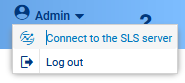
An SLS icon ![]() is also available for each firewall in the firewall monitoring panel.
is also available for each firewall in the firewall monitoring panel.
When you click on a firewall’s ![]() icon in the monitoring view, the link leads to the SLS home page by default.
icon in the monitoring view, the link leads to the SLS home page by default.
However, you can set a URL redirection parameter to go straight to the view filtered by a specific firewall’s logs on your SLS server. Logs are filtered by the firewall’s IP address.
To enable this feature:
- Go to Monitoring > Firewalls or Configuration > Firewalls and folders.
- Scroll over to the name of the firewall and click the pen icon
 , or double-click the line on which the firewall is found.
, or double-click the line on which the firewall is found. - In the Settings tab, select the checkbox Firewall IP address for SLS server.
- Choose to use SMC‘s default IP address or a custom address known to the SLS server.
- Click on Apply.
In the firewall monitoring view, you can show the IP address for SLS column and use this address to search for a firewall.