Downloading Active Update databases
You must download Active Update databases on the SMC server to be able to distribute them later on SNS firewalls. The steps vary depending on whether the SMC server is connected to the Internet.
DNS resolution must be enabled on the SMC server (Maintenance > SMC Server > Settings > Domain name server menu).
- Open the Configuration > Active Update server menu.
- Select Enable the Active Update server on SMC.
- Click on Apply at the bottom of the window.
- In the Bases automatic update area, click on Update bases now.
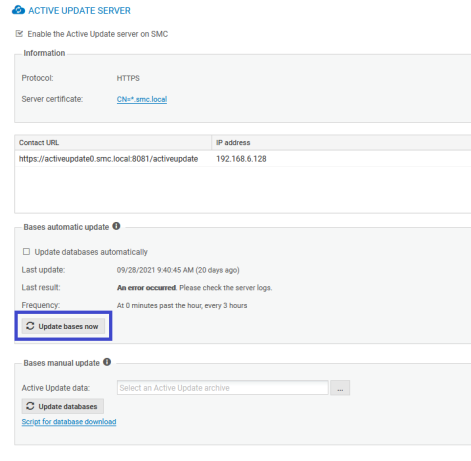
The SMC server connects to the Stormshield update server and downloads the databases. - If you want the databases to update automatically every three hours, select Update databases automatically.
To change the frequency of updates or the number of databases to update, refer to Customizing Active Update settings.
- Open the Configuration > Active Update server menu.
- Select Enable the Active Update server on SMC.
- Click on Apply at the bottom of the window.
- In the Bases manual update area, click on the Script for database download link.
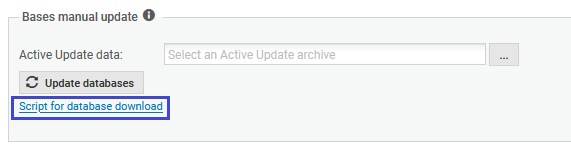
- Copy and run the script activeupdate-fetch.sh on a Linux machine with an Internet connection. DNS resolution must be enabled on the machine.
- By default, the script retrieves all databases from the URL https://update1-sns.stormshieldcs.eu/package. If you wish to specify which databases to retrieve, or a different URL, change the script settings before running the script.
- The script uses /tmp as the destination folder by default. If there is insufficient disk space in /tmp, the script will fail. In this case, specify a different destination folder, using the script's "-t" option.
For more information, refer to the help for the script activeupdate-fetch.sh -h.
- In the Active Update data field, select the archive generated by the script.
- Click on Update the databases.
- Repeat these steps regularly so that the Active Update databases are always up to date on the SMC distribution point.