Monitoring operational resources
The Operation tab in the dashboard provides a quick overview of the status of backoffice resources and operating conditions.
The Agent versions tile displays the distribution of software versions in your pool. Scroll over the part of the circle corresponding to a version to show the number of agents concerned.
Click on the circle, text and numbers of agents to go to the Agents panel and view the filtered list.
Click the tile titles to go directly to the general panel for agents. For more information, please refer to the section Viewing agents in the console.
The Licenses tile shows license information in a diagram.
The diagram will show the number of active agents and the proportion compared to the number of agents allowed in the license. An agent is considered active if it has connected to the agent handler within the past 10 days. The color of the diagram changes according to the proportion of licenses used.
| Green | The number of active agents is below 90% of licenses’ full capacity. |
| Orange | The number of active agents is between 90% and 110% of licenses’ full capacity. |
| Red | The tolerated threshold of 110% has been exceeded. |
| Gray | The license has expired. |
License information is refreshed every hour and every time you access the dashboard.
Click on Licenses at the top left side of the tile to go to the panel for licenses. For further information, refer to the section Managing SES Evolution licenses.
The System tile shows the statuses of various servers in different colors: backend server, databases and agent handlers. For more information, refer to the SES Evolution Installation Guide.
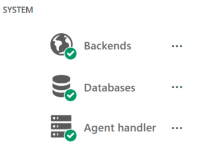
If an issue is detected on a server, SES Evolution will generate a system log, and the color of the server's icon changes.
Click on the icons and names of servers to go to the System logs panel and view the filtered list.
Backends
The backend is the application server that centralizes all operations performed in the SES Evolution environment. The backend icon ![]() changes color according to the amount of resources consumed:
changes color according to the amount of resources consumed:
| Green | All backends are running, |
| Orange | The average RAM or CPU consumption of one or several backends exceeds 90% (moving average over one hour), or the disk space used exceeds 75%. |
| Red | The status of one or several backends has not been updated for more than 5 minutes or the task of deleting logs was not successfully carried out, or the disk space used exceeds 85%. |
Click on ![]() to obtain more accurate information on each backend’s resource consumption and the date of its last connection. This information can also be accessed from the upper banner of the console.
to obtain more accurate information on each backend’s resource consumption and the date of its last connection. This information can also be accessed from the upper banner of the console.
The result of the log deletion task is also shown. If the task failed, move your mouse over the red cross of the Task column to show the exact error message. For more information on this task, see the section Monitoring databases.
Databases
SES Evolution runs with several databases, including an administration database and one log database.
The color of database icons ![]() changes according to whether they can be reached, and the amount of disk space used:
changes according to whether they can be reached, and the amount of disk space used:
| Green | All databases can be reached and less than 70% of the disk space is used. Saturation of the database is estimated in more than three months. |
| Orange | On at least one database, between 70% and 80% of the disk space is used, or saturation of at least one database is estimated in one to three months. |
| Red | At least one database cannot be reached, or the hard disk space used exceeds 80%, or the saturation of at least one database is estimated in less than one month. |
Click on ![]() to see the percentage of disk space used and when each database last connected. This information can also be accessed from the upper banner of the console and via the Backoffice > System menu. For more information, see the section Monitoring databases.
to see the percentage of disk space used and when each database last connected. This information can also be accessed from the upper banner of the console and via the Backoffice > System menu. For more information, see the section Monitoring databases.
Agent handlers
The agent handler receives data and logs directly from agents, and updates the administration database via the backend. The color of the agent handler icon ![]() changes according to its resource consumption:
changes according to its resource consumption:
| Green | All agent handlers are operational. |
| Orange | The average RAM or CPU consumption of one or several agent handlers exceeds 90% (moving average over one hour), or the disk space used exceeds 75%. |
| Red | The status of one or several agent handlers has not been updated for more than 5 minutes, or the disk space used exceeds 85%. |
Click on ![]() to obtain more accurate information on each agent handler’s resource consumption and the date of its last connection. This information can also be accessed from the upper banner of the console.
to obtain more accurate information on each agent handler’s resource consumption and the date of its last connection. This information can also be accessed from the upper banner of the console.