Diagnosing issues on backoffice components
The EsDiag.exe diagnostic tool is installed with all SES Evolution backoffice components. It allows you to collect varied data about the workstation on which an issue occurred and for the data to be gathered in a diagnostic package (.zip) to be provided to Stormshield Technical Support for analysis.
NOTE
Administration privileges are required to use the diagnostic tool.
Depending on the SES Evolution components installed on the workstation to be analyzed, there are four ways to open the diagnostic tool:
-
Via the SES Evolution Diagnostic Tool entry in the Windows Start menu,
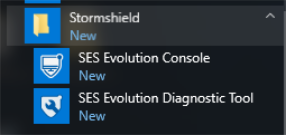 ,
, -
Via the EsDiag.exe executable file in the installation folder of a component,
-
Via the Backoffice > System menu, General tab in the administration console,
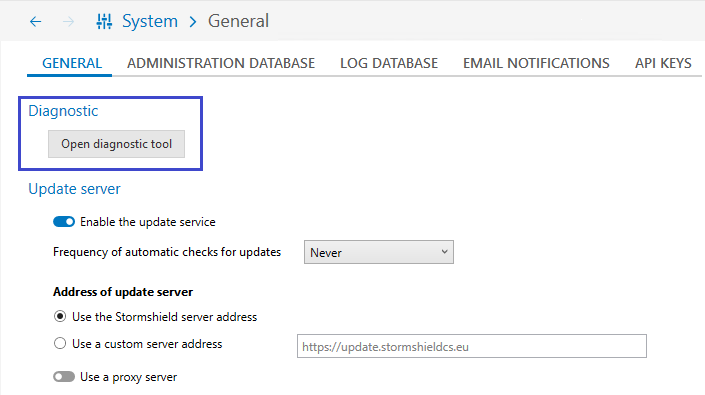
-
Via command line options.
You can start only one data collection at a time per workstation.
You have opened the diagnostic tool in one of the first three ways suggested above. To use it:
-
On the home screen, select the checkbox to accept the collection of personal data.
-
If an agent in version 2.4 or higher is installed on the workstation, the following screen will offer to diagnose the agent and the backoffice, or only the backoffice. The first option offers a more comprehensive collection scope. If you choose the first option, click on Troubleshoot from the agent to open the agent's interface. The Collecting diagnostic data option must have been enabled beforehand in the agent group, otherwise you must use the challenge mechanism to run the diagnostic from the agent. To proceed, refer to the section Diagnosing issues on agents.
-
If you have chosen to collect data only from the backoffice, on the next screen, indicate the destination folder and name of the diagnostic package. Add a description if necessary.
-
Click on Start. The tool collects data about the backoffice components and the workstation's system.
-
During data collection or compression, if you cancel the process, close the diagnostic tool or log out of Windows, any data already collected will be deleted.
-
At the end of the collection, you can check Open file location when closing the tool and close.
| EsDiag /GenerateDiagnostic <path.zip> /AcknowledgePersonalDataCollection /DiagnosticComment <comment> | Generates a diagnostic package. Specify the destination folder of the package. The /AcknowledgePersonalDataCollection parameter is mandatory to allow the collection of personal data. The /DiagnosticComment parameter is optional, and makes it possible to add comments. |
| EsDiag /CancelDiagnostic | Cancels the diagnostic in progress. |