Stormshield Data Sign
Stormshield Data Sign makes it possible for one or several coworkers to electronically sign all types of files:
- the signature guarantees the authenticity of signers’ identities and the integrity of what these files contain,
- the electronic signature can be considered as binding as a handwritten signature.
- Your electronic signature is unique, as it is the combination of your private signature key and your certificate,
- Stormshield Data Sign puts the signed file in a new file that has the same name as the original file but with a different extension,
- The signed file is sealed, and any changes made to it after it has been signed will render the signature invalid.
- Log in to your SDS Enterprise Enterprise account by double-clicking on the SDS Enterprise icon in the
 taskbar.
taskbar. - Right-click on the file you want to sign and select Send to > Stormshield Data Sign.
- The Stormshield Data Sign signature book opens. In the signature book, right-click on the file and select Sign.
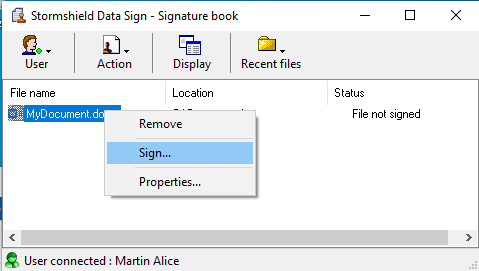
- Complete the next few steps and click on Finish.
- Enter your secret code and quit.
- A file with the same name as the original file but with a .p7f or .p7m extension will be created at the same location. This is the file that you can send to your recipients.
When you receive a signed file from a coworker, you can check who signed the file:
- Log in to your SDS Enterprise Enterprise account by double-clicking on the SDS Enterprise icon in the
 taskbar.
taskbar. - Double-click on the signed file that has a .p7f or .p7m extension.
- The Stormshield Data Sign signature book opens. In the signature book, right-click on the file and select Signatures.
- In the window that opens, you can extract the file by clicking on Extract if you wish to modify it. You can then sign the file if you wish to send it signed to your recipients.
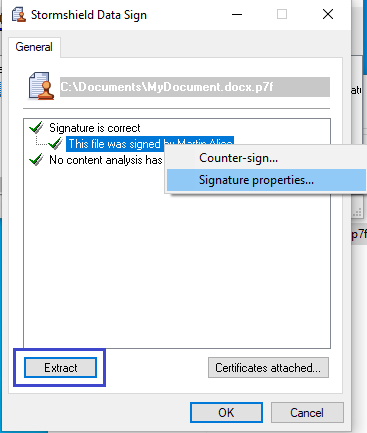
When you receive a .p7f or .p7m file that your coworkers signed, you must extract it before you can modify it. Then follow the procedure below:
- Log in to your SDS Enterprise Enterprise account by double-clicking on the SDS Enterprise icon in the
 taskbar.
taskbar. - Right-click on the signed file and select Stormshield Data Security > Extract the document.
- Select a location to save the document. The document will be saved in its origin format. You can now open and modify it, and then sign it if necessary.
For more information on how to use Stormshield Data Sign, refer to the Advanced User Guide.