Signing a file that is already signed
To sign a file which is already signed:
- In Windows Explorer, select the file to be signed and right-click to choose Send to >Stormshield Data Sign from the context menu: the file is then placed in the signature book window.
- If the signature book window is already open, you can drag and drop the desired file in the Signature book.
- You can double-click on a .p7f or .p7m file. The signature book window automatically opens and the file is displayed in it.
- From the signature book window, right-click on the file to select Sign.
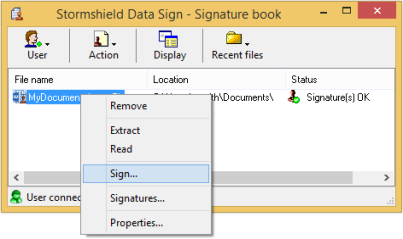
- Follow the instructions displayed on the screen. When prompted for it, enter your password or PIN (if you use a smart card). The Operation type window appears:
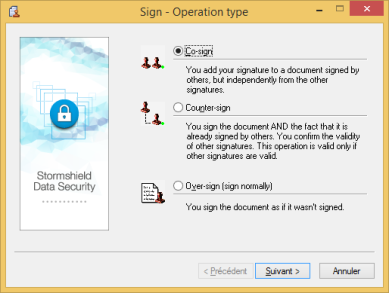
- Select one of the options according to your needs:
- Co-sign to add your own signature to the file, independently from any other signature already present and whether they are correct or not.
- Counter-sign to add your signature and counter-sign all the other signatures already included (and possibly other counter-signatures). This operation is only available if all the signatures have already been checked and validated.NOTE
You can either counter-sign:- All the signatures of a signed document (as described above) or
- Only one signature (see Counter-signing a specific signature).
- Over-sign. When you over-sign a document, you actually create a new file using the same fine name and an additional .p7f extension.
NOTE
Each time a file is over-signed, the .p7f extension is added to the new file generated. It is then possible to find files with several .p7f file type extension.