Securing folders by setting shared access
To secure folders by grating other users access to this folder, i.e., by setting a security rule, follow the procedure below.
To secure a folder and define a security rule:
- Select the folder to be secured.
- Right-click on the folder, and select Properties.
- Select the Stormshield Data Security tab.
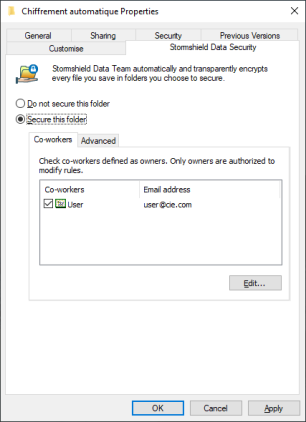
- Select the option Secure this folder to encrypt it. All sub-folders and files in the folder will also be encrypted automatically.
- If you need to share the folder with other users, click Edit and search for users or groups. The search displays users and groups specified in the trusted address book as well as users from the LDAP directory if it is configured. It shows coworkers or group members whose certificate is valid or revoked (the revocation status is checked in the background).
- Groups coming from the local directory have a green icon,
- Groups from the LDAP directory have a yellow icon,
- Pressing the Enter key in the search field directly launches a search in the LDAP directory.
Coworkers holding the Windows permissions on the folder concerned can be automatically suggested in the Windows permissions group if the option is enabled (blue icon). You can click on the group name to remove some coworkers from the group if necessary. If the option is not enabled, you can add the group from the list of suggestions. For more information, see the section Managing automatic suggestion of coworkers.
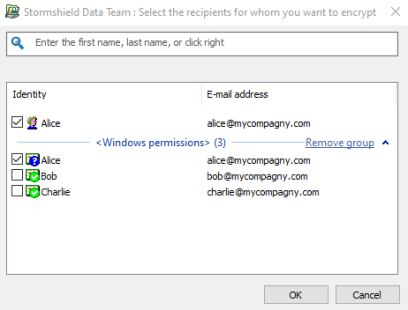
- Click OK to close the coworker search window.
- In the coworkers list, select the owners of the rule. Only owners are authorized to modify rules. There must always be at least one owner. By default, the user creating the rule is the owner and may be set as a simple authorized coworker later.
- Click OK to save and apply the rule.
You can now create new files or move existing files into this secured folder, where they are automatically encrypted according to the rules on the folder.
If you have encrypted for a group, the group is no longer displayed in the list of selected coworkers. It is replaced by the names of the coworkers concerned.
To add or remove coworkers from a security rule applying to a folder already secured:
- Right-click on the folder in question.
- Select Properties.
- Select the Stormshield Data Security tab.
- From the Coworkers tab, click on Edit.
- Search for coworkers or groups to add or remove coworkers from the list by scrolling your mouse over the line of the coworker and clicking on the red bin.
By right-clicking in the search field, the coworkers who hold the Windows permissions on the folder in question can be selected. You can click on the group name to remove some coworkers from the group if necessary. You will see this link only if the option is enabled. For more information, see the section Managing automatic suggestion of coworkers.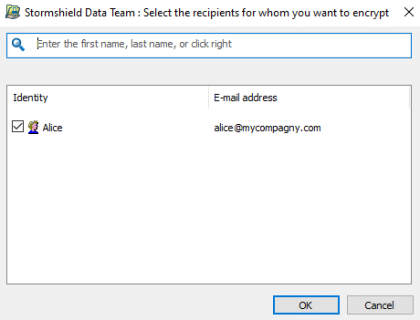
- Click OK to close the coworker search window.
- Click OK to save and apply the rule.