Defining a different rule on a sub-folder
When a folder is protected, all its sub-folders are also secured by default, using the same rule. However, you can set specific rules for a sub-folder that will override the safety rules of the parent folder.
The procedure is as follows:
- In Windows explorer, right click on the folder and select Properties.
- Click on the Stormshield Data Security tab.
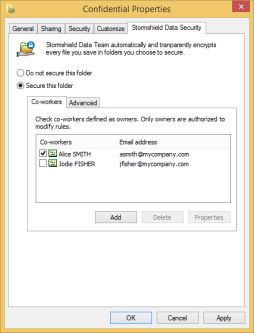
The list of authorized co-workers appears. The name of owners is selected.
- If you select the Advanced tab, you will see information about the co-worker who created the rule on the folder.
- For a root folder on which a security rule is explicitly defined, the following page is displayed:
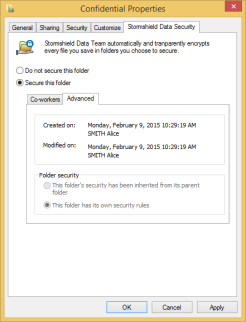
NOTE
If you are identifed as the owner, you can unsecure the folder from the properties window, by selecting Do not secure this folder. For more information, please refer to the section Removing security on a folder. - For a sub-folder, the following page is displayed:
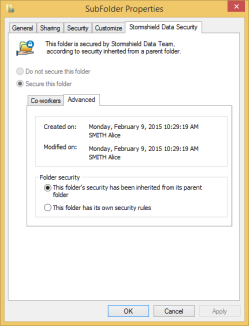
By using the radio buttons in the Folder security section, you can indicate whether the sub-folder inherits rules from its parent folder, or whether it has its own rules.
- When encryption rules are defined on a folder, new files created in the encrypted folder are automatically secured.
- When a secure folder is moved, the security rule is kept as long as it is associated with the folder itself. If this rule was associated with its parent, the folder will lose its secure status after it is moved. However, the files that it contains remain encrypted.
- If you move a non-secure folder into a secured folder, the files in the original folder will not be encrypted automatically.
- There cannot be non-secure folders in a secure folder.
- You cannot encrypt the contents of the following folders and their sub-folders:
- Windows folder (typically c:\windows),
- System folder (typically c:\windows\system32),
- Program folder (typically c:\program_files).
- If you copy or move an encrypted file into a non-secure folder, the file is copied in plaintext. To make a secure copy of the file, see Saving an encrypted file.
- Files may have different rules from those in the folder that contains them. For example, Franck, Diane and Alice are able to access folder X, but only Franck and Diane can access a file contained in this folder. This happens when a modification to a rule is not applied.
- If files are already stored in a folder before a rule is set (or if you edit a rule that has already been set), you must update the security of files already saved in this folder, as explained in Securing folders without setting shared access.