Deploying software activation
Introduction
SN VPN Client Exclusive software must be activated in order to be able to use it beyond the trial period.
By default, software activation is performed online on TheGreenBow's website.
When your pool of machines on which VPN clients are installed does not have an internet connection, you can activate the software on an activation server, called TheGreenBow Activation Server (TAS), installed in your premises.
The activation parameters can be configured to be automatically applied during the software installation and deployment process, either from the command line or in the vpnsetup.ini configuration file. These methods are described in the sections below.
Activating the software on the TheGreenBow website
Using activation parameters, the software’s activation can be fully integrated in the deployment process. This allows for the activation process to be automated and performed in a manner that is entirely transparent for the end user (no interaction required).
In order for the activation to be executed automatically and in a manner that is transparent for the user, use the installer’s command-line options: AUTOACTIV (which automates activation) and NOACTIVWIN (which hides the activation window), together with the LICENSE and ACTIVMAIL properties as described in section Activating the license.
Command line for automated and silent activation:
msiexec /i "[download_directory]/NetworkVpnClientExclusive_Setup.msi" /q LICENSE=[license_number] ACTIVMAIL=[activation_email] NOACTIVWIN=1 AUTOACTIV=1
Activating the application on TAS
When activating the software using a TAS server (“TheGreenBow Activation Server”, activation server installed on your infrastructure), we recommend that you specify the parameters of this server in the command line using the MSI properties OSAURL, OSAPORT and OSACERT (see chapter Using command line options).
Example of a command line for activation on a TAS server:
msiexec /i "[download_directory]/NetworkVpnClientExclusive_Setup.msi" /q LICENSE=[license_number] ACTIVMAIL=[activation_email] NOACTIVWIN=1 AUTOACTIV=1 OSAURL=192.168.217.102/osace_activation.php OSAPORT=80 OSACERT="MIICGjCCAYOgAwIBAgIBADANBg [........] muHf58kMO0jvhkyq24GryqptSaSJqVIA="
You can also use the vpnsetup.ini file together with the installer during installation (see chapter vpnsetup.ini file for further details on available parameters).
Example of a vpnsetup.ini file for activation on a TAS server:
[Activation]
OSAUrl=192.168.217.102/osace_activation.php
OSAPort=80
OSACert="MIICGjCCAYOgAwIBAgIBADANBg [........] muHf58kMO0jvhkyq24GryqptSaSJqVIA="
NOTE
In order to avoid overloading the TAS server with a large number of simultaneous activation requests, as of version 7.4 of the SN VPN Client Exclusive, random attempts to activate the software are made starting from 90 days before the subscription expires and systematic attempts are made every time the software is started as of 30 days before the expiration date.
Activating “within the tunnel”
Activation on TheGreenBow’s website or on TAS requires a connection to the internet or to the network on which the TAS is located. Users have 30 days (trial period) from the first time the SN VPN Client Exclusive is installed to connect to the internet, or to the network on which TAS is located, to activate the software.
Activation can be performed manually by opening the About window of the SN VPN Client Exclusive (refer to the SN VPN Client Exclusive “Administrator’s Guide”).
If the AUTOACTIV property is set to 1, the SN VPN Client Exclusive will attempt to activate automatically every time:
-
The VPN Client is started
-
A tunnel is opened
NOTE
As of version 7.4 of the SN VPN Client Exclusive, if the software has not been activated within 30 days of installation or if the license has expired, a tunnel can still be mounted in order to proceed with activation on a TAS server. If activation is successful, the tunnel remains open. Otherwise, it will be closed automatically.
Identifying activations
When you deploy the software, we recommend that you identify the workstations on which activation has been performed. This will allow for easy activation/deactivation of the installed licenses.
Workstation identification is achieved by using the Activation email field during the installation process, e.g. to enter the name of the activated workstation.
Installation script for the Windows command prompt with the identifier of an activated workstation:
msiexec /i "[download_directory]/NetworkVpnClientExclusive_Setup.msi" /q LICENSE=[license_number] ACTIVMAIL=%ComputerName%@company.com
NOACTIVWIN=1 AUTOACTIV=1
Installation script for Microsoft PowerShell with the identifier of an activated workstation:
msiexec /i "[download_directory]/NetworkVpnClientExclusive_Setup.msi" /q LICENSE=[license_number] ACTIVMAIL=$env:computername@company.com
NOACTIVWIN=1 AUTOACTIV=1
The operating system automatically enters the %ComputerName% or $env:ComputerName environment variable during installation. The activation process will then automatically use the environment variable, which will ultimately be displayed in the pages showing available activations on the activation server on TheGreenBow’s website or on your TAS.
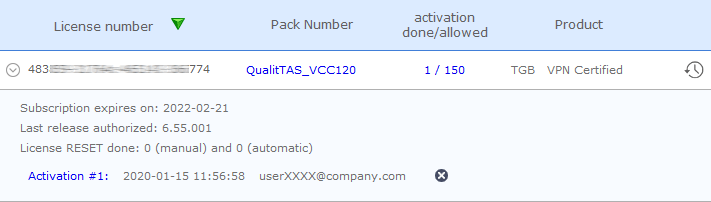
IMPORTANT
The value of the ACTIVMAIL property must always be formatted according to the email address syntax, i.e. it must always contain the characters "@" and "." (dot). Activation will fail if this is not the case.