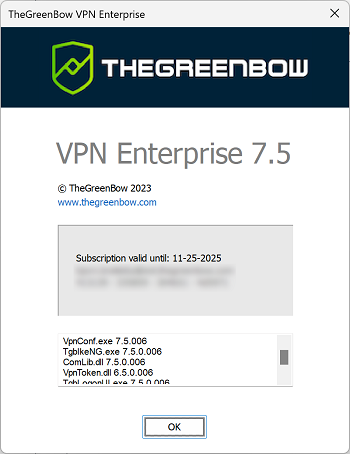Activating the software
If the software has not been activated during its silent installation (refer to the “Deployment Guide”), the VPN Client must be activated to continue to work beyond the trial period.
The activation procedure can be accessed every time the software is launched or using the ? > Activation Wizard menu item in the main interface.
Step 1
In the License number field, enter the license number you received by e-mail. The license number can be copy-pasted directly from the purchase confirmation e-mail into this field.
The license number consists of the characters [0..9] and [A..F], possibly grouped 6 by 6 and separated by hyphens.
In the Activation email field, enter the e-mail address used to identify your activation. This information is used for recovering the activation information if it is lost.
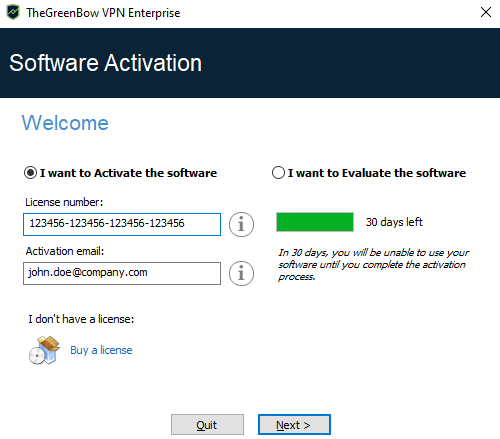
NOTE
The Activation email field is filled by default with the username of the workstation on which the software is installed (as follows: username@company.com).This allows administrators of a “master” software license to individually identify all activated workstations. It allows them to manage software activations and deactivations in a deterministic way.
Step 2
Click on Next >. The online activation process will run automatically.
Once the activation has been carried out successfully, click on Run to run the software.
NOTE
The software activation is linked to the workstation on which the software has been installed. Consequently, a license number allowing a single activation cannot be reused on another workstation once it is activated. Conversely, a license number activation can be canceled by simply uninstalling the software.
Activation errors
Software activation may fail for various reasons. The error is always displayed in the activation window. It is sometimes followed by a link that displays more information about the error or suggests actions to solve the problem.
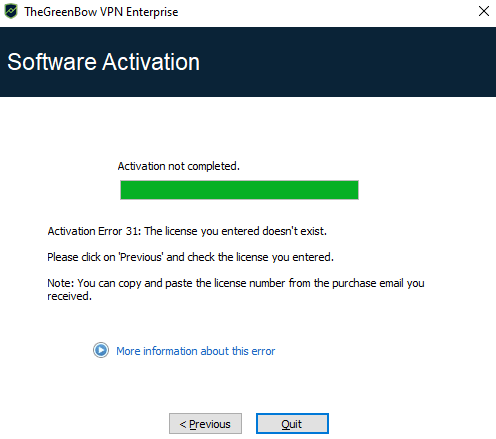
TheGreenBow lists all activation errors and procedures for solving activation issues on its website.
The following are the most common activation errors:
| No. | Meaning | Troubleshooting |
| 31 | Wrong license number | Check license number. |
| 33 | The license number is already activated on a different workstation | Uninstall the software on the workstation with the activated license or contact Stormshield’s Sales department. |
| 53, 54 | Communication with the activation server is impossible |
Ensure that the workstation is connected to the Internet. Check that communication is not blocked by a firewall or proxy. Configure the firewall to let the communication through or the proxy to reroute it properly. |
Manual activation
When activation fails due to a communication issue with the activation server, the software can be activated manually on TheGreenBow’s website. The procedure is as follows:
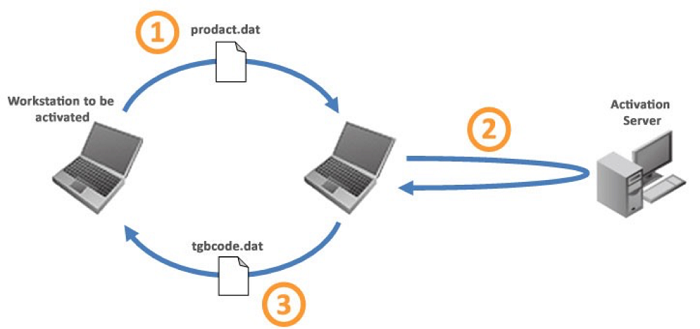
| 1 | prodact.dat file |
Retrieve the prodact.dat file from the Documents directory in Windows on the workstation that you want to activate. The prodact.dat file is a text file that contains the workstation information used for the activation. If this file cannot be found in the Documents directory, carry out the software activation steps on the workstation. This will generate the file even if activation fails. |
| 2 | Activation |
On a workstation connected to the activation server (the activation server is the TheGreenBow server, which can be accessed on the Internet), open the manual activation page (refer to the detailed procedure below), and post the prodact.dat file. Let the server automatically create the tgbcode before downloading it. |
| 3 | tgbcode file |
Copy the tgbcode file to the Documents Windows directory on the workstation that you want to activate. Start the software; it will be activated. |
To proceed with manual activation, follow the steps below:
-
On a workstation connected to TheGreenBow’s website, open the following webpage: https://www.thegreenbow.com/en/support/license-management/manual-license-activation/
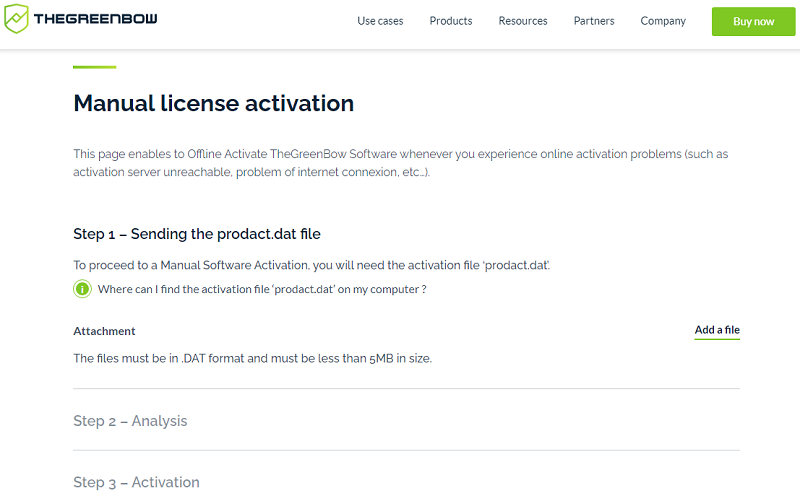
-
Click Add a file and open the prodact.dat file created on the workstation that you want to activate.
-
Click on Send. The activation server will check the validity of the information contained in the prodact.dat file.
-
Click Submit. The activation server will provide a link to download a file containing the activation code for the workstation to be activated.
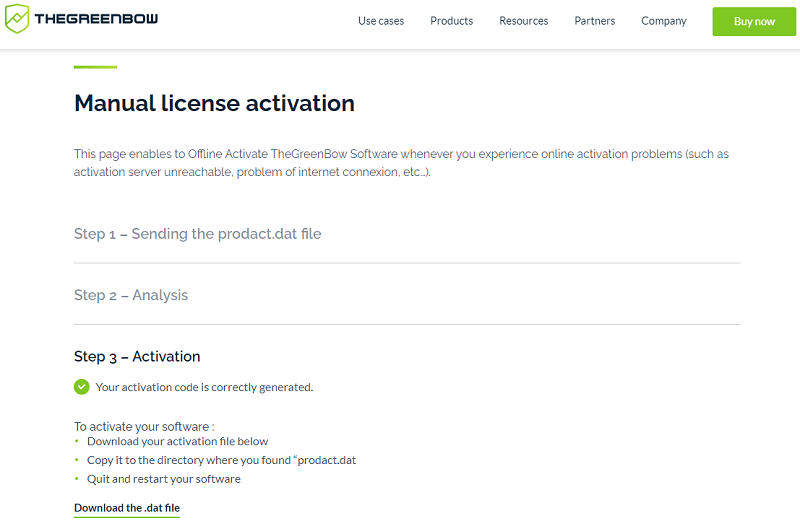
The file name has the following format: tgbcode_[date]_[code].dat (e.g. tgbcode__20210615_1029.dat).
License and activated software
Once the software is activated, the license number and e-mail address used for activation is shown in the About… window of the software.