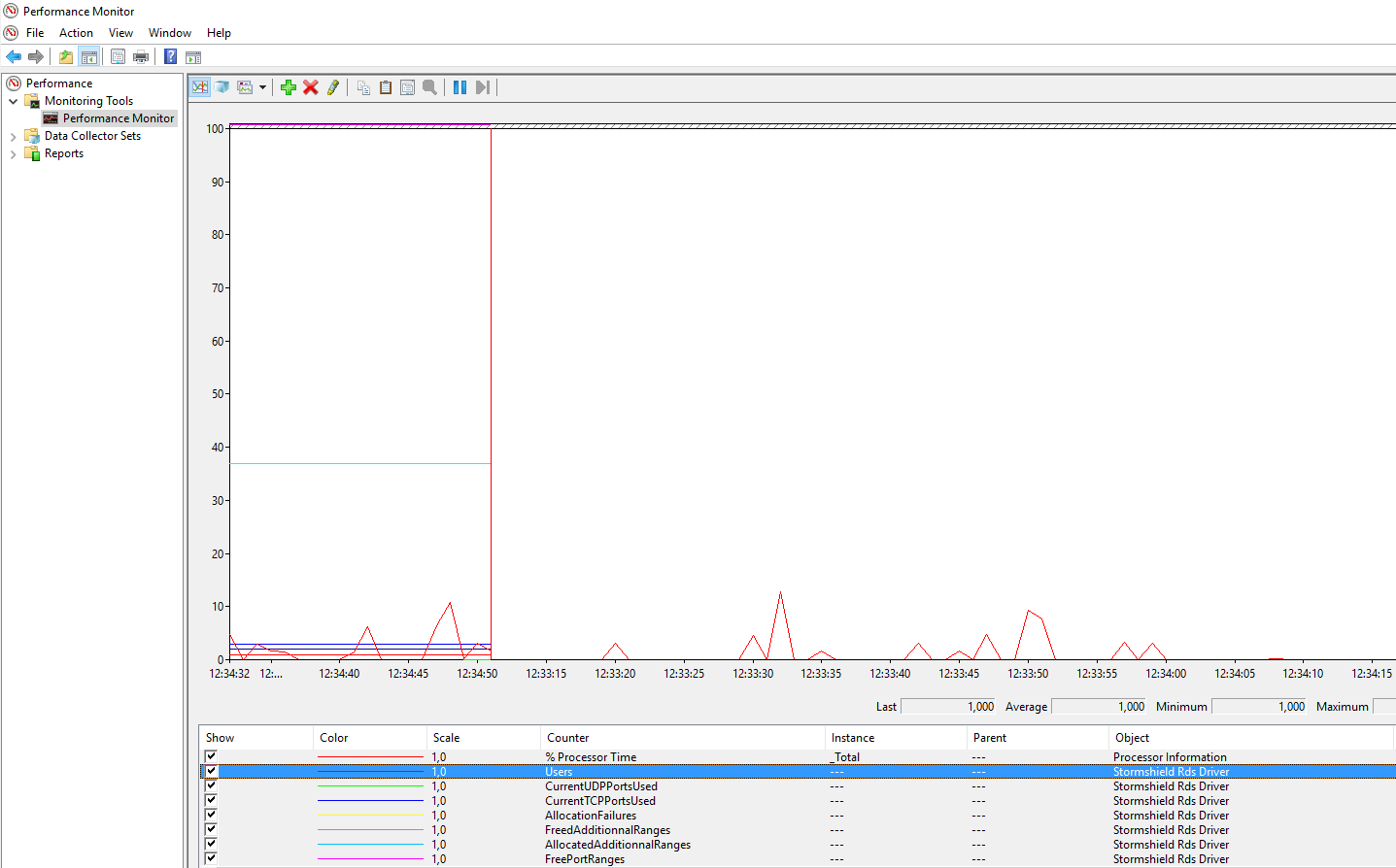Monitoring the TS Agent on the RDS/Citrix server
This section explains how to monitor TS Agents (performance and logs) that are installed on an RDS/Citrix server.
Changing the TS Agent's log level on the RDS/Citrix server
If necessary, on the server on which the TS Agent is deployed:
- Open the server's registry base.
- Go to HKEY_LOCAL_MACHINE\SYSTEM\CurrentControlSet\Services\stormshield-rds-service\Parameters.
- Change the value of the LogLevel key and confirm by clicking on OK.
- Restart the server (recommended) or, only if no users are connected to the server, restart the stormshield-rds-service service from the Microsoft Server Manager.
Viewing the logs of the TS Agent's driver and service
On the RDS/Citrix server on which the TS Agent is deployed:
- Open the Event Viewer.
- In the Applications and services logs menu, select:
- Stormshield RDS Service to show the list of events that occurred for the Stormshield RDS Service,
- Stormshield RDS > Driver logs to show the list of events that occurred for the the TS Agent's driver.
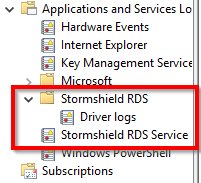
Viewing the performance of the TS Agent's driver in the Windows performance monitor
On the server on which the TS Agent is deployed:
- Open the Performance Monitor.
- Click on Monitoring tools > Performance Monitor.
- Click on the green cross in the window on the right.
- In the list of Counters, select Stormshield Rds Driver.
- Click on Add and confirm by clicking on OK.