Downloading the restoration disk image
-
Log in to your MyStormshield personal area.
-
Go to Technical support > USB Recovery.
-
Select the model, then the serial number of the SNS firewall you want to restore. The USB Recovery window will then appear.
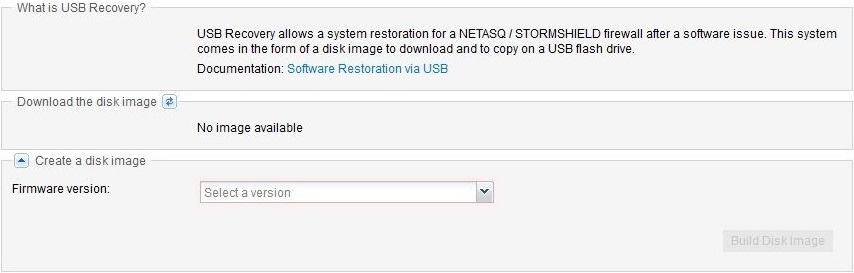
-
If you are running Windows, download the additional disk image copying tool (Win32DiskImager) by clicking in What is USB Recovery?.
-
In Generate a new disk image, select the major firmware version you want to install on the SNS firewall in Firmware version.
NOTE
After the restoration, you will be able to update the SNS firewall’s firmware. - Click on Build disk image. This task will take about one or two minutes.
- If the operation is successful, click on the link given in Download disk image. If the disk image fails to generate, wait a few minutes before trying again. Get in touch with Stormshield’s Technical Support if this issue persists.