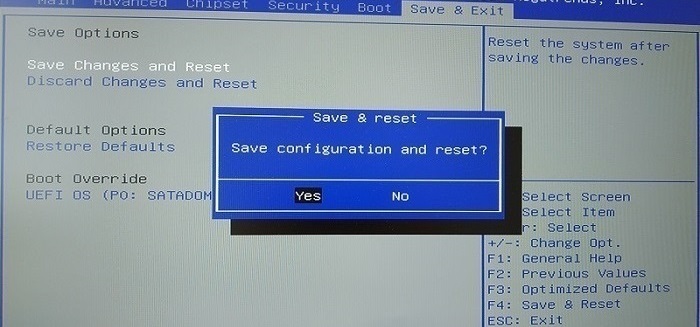SN1100 and SN3100
Enabling Secure Boot in the SNS firewall’s UEFI
-
Connect the computer to the SNS firewall by using the RJ45 to RS232 serial cable, then open the terminal emulator and enter the serial port and baud rate (115200). You can also plug a monitor with an HDMI cable and a USB keyboard into the SNS firewall
-
Start the SNS firewall and immediately press [Del] several times to stop the SNS firewall startup sequence.
-
Go to the Security tab by using the arrow keys.
-
Select Secure Boot and press [Enter].
-
Change the status of the Secure Boot parameter to Enabled.
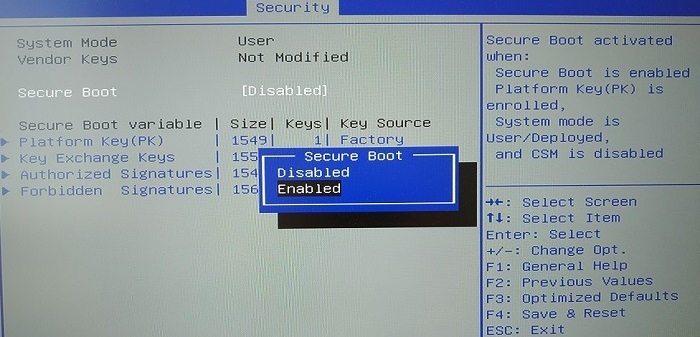
-
Press [Esc] and go to the Save & Exit tab.
-
Select Save Changes and Reset and press [Enter].
-
In the Save & Reset window, select Yes then press [Enter].
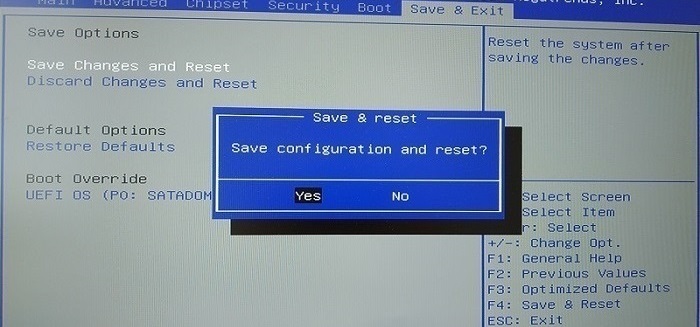
Disabling Secure Boot in the SNS firewall’s UEFI
-
Connect the computer to the SNS firewall by using the RJ45 to RS232 serial cable, then open the terminal emulator and enter the serial port and baud rate (115200). You can also plug a monitor with an HDMI cable and a USB keyboard into the SNS firewall
-
Start the SNS firewall and immediately press [Del] several times to stop the SNS firewall startup sequence.
-
Go to the Security tab by using the arrow keys.
-
Select Secure Boot and press [Enter].
-
Change the status of the Secure Boot parameter to Disabled.
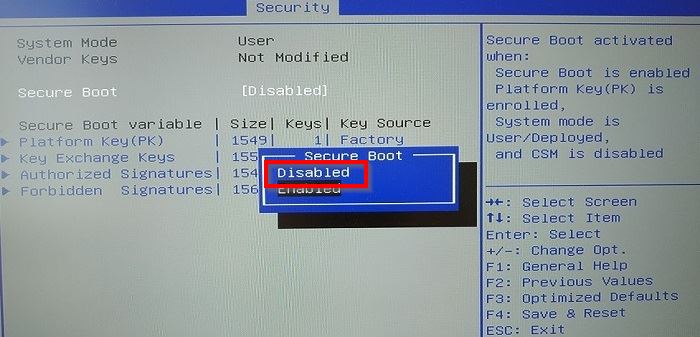
-
Press [Esc] and go to the Save & Exit tab.
-
Select Save Changes and Reset and press [Enter].
-
In the Save & Reset window, select Yes then press [Enter].