Viewing the Stormshield SSL VPN client's logs
This section presents the logs available on the Stormshield SSL VPN client.
Logs regarding installation errors, uninstallation or updates
Logs are generated whenever an error occurs while installing, uninstalling or updating the Stormshield SSL VPN client. You can find them at:
%programfiles%\Stormshield\Stormshield SSL VPN Client\install_logs
| File name | Content |
|---|---|
| install_driver.log | Errors encountered while installing the OpenVPN driver |
| uninstall_driver.log | Errors encountered while deleting the OpenVPN driver |
| backward_update_sites.log |
Errors encountered while copying connection profiles from the Stormshield SSL VPN client in version 3.2.3 or lower |
| generate_ovpn_auth.log | Errors encountered while generating the private key used to secure access to the OpenVPN management interface |
| tap_create.log | Errors encountered while installing the network interface for OpenVPN |
| tap_delete.log | Errors encountered while deleting the network interface for OpenVPN |
| update_ovpn_admin.log |
Errors encountered while updating the ovpn_admin_group value in the HKEY_LOCAL_MACHINE\SOFTWARE\StormshieldSSLVPN key |
| clean_previous_version.log | Information regarding the uninstallation of version 3.2.3 or lower |
| install_certs.log | Errors encountered while installing the certificate |
| set_dacls.log | Errors encountered while updating privileges to access folders |
| service_update.log | Errors encountered while updating the SSL VPN service |
SSL VPN connection logs
You can look up SSL VPN connection logs by right-clicking on the  icon in the Windows system tray, then on Logs, or in the Windows file explorer at this location:
icon in the Windows system tray, then on Logs, or in the Windows file explorer at this location:
%localappdata%\Stormshield\Stormshield SSL VPN Client\log\openvpn_client.log
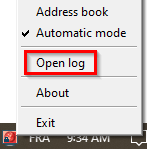
When setting up an SSL VPN tunnel:
- If the size of the openvpn_client.log file exceeds 1 MB, it will be renamed in the following format "openvpn_client_yyyy-MM-dd_hh-mm-ss.log" and a new file openvpn_client.log will be created,
- If the total size of the .log files exceeds 100 MB, the oldest files will be deleted.
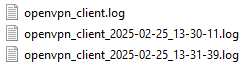
Logs accessible in the Windows Event Viewer
Logs relating to the Stormshield SSL VPN client can be accessed through the Windows Event Viewer on user workstations.
By default, only error logs can be accessed through the Windows Event Viewer.
To access the Stormshield SSL VPN client's logs:
- Open the Windows Event Viewer.
- Select Applications and services logs > Stormshield SSL VPN service.
To change the logs accessible in the Windows Event Viewer:
- Open the Windows Registry editor.
-
Change the log_level value of the following registry:
HKEY_LOCAL_MACHINE\SYSTEM\CurrentControlSet\Services\
StormshieldSSLVPNService\Parameters- 0: displays error logs. This is the default value,
- 1: displays error and information logs,
- 2: displays error, information and troubleshooting logs.