Creating queues
For this example, it is assumed that the default acknowledgment (ACK) queues and default queues for the LAN, WAN and WAN2 interfaces already exist and were created as described in the section Lowest configuration required to apply QoS in a LAN/WAN/WAN2 architecture.
Creating the queue for FTP traffic
Go to Security policy > Quality of service > Queues tab:
- Click on Add.
- Select Class Based Queuing (CBQ).
- Name the queue (FTP_WAN_Q in this example).
- In the Guaranteed bandwidth line, specify 10 Mbit/s.
- In the Max bandwidth line, specify 20 Mbit/s.
- In the Guaranteed rev. line, specify 10 Mbit/s.
- In the Max rev. line, specify 20 Mbit/s.
- Confirm by clicking on Apply.
Creating the queue for Google Drive
Follow the steps explained in the procedure Creating the queue for FTP traffic with the following values for this example.
| Queue type | Class Based Queuing |
| Name | GD_WAN_Q |
| Guaranteed bandwidth | 10 Mbit/s |
| Max bandwidth | unlimited |
| Guaranteed rev. | 10 Mbit/s |
| Max rev. | 20 Mbit/s |
Creating the queue for HTTP/HTTPS work traffic
Follow the steps explained in the procedure Creating the queue for FTP traffic with the following values for this example.
| Queue type | Class Based Queuing |
| Name | HTTP_WAN_Q |
| Guaranteed bandwidth | 40 Mbit/s |
| Max bandwidth | unlimited |
| Guaranteed rev. | 40 Mbit/s |
| Max rev. | unlimited |
Creating the queue for SIP traffic
- Follow the steps explained in the procedure Creating the queue for FTP traffic with the following values for this example.
| Queue type | Class Based Queuing |
| Name | SIP_WAN_Q |
| Guaranteed bandwidth | 15 Mbit/s |
| Max bandwidth | unlimited |
| Guaranteed rev. | 15 Mbit/s |
| Max rev. | unlimited |
The grid of the QoS queues set in this example will therefore look like this:
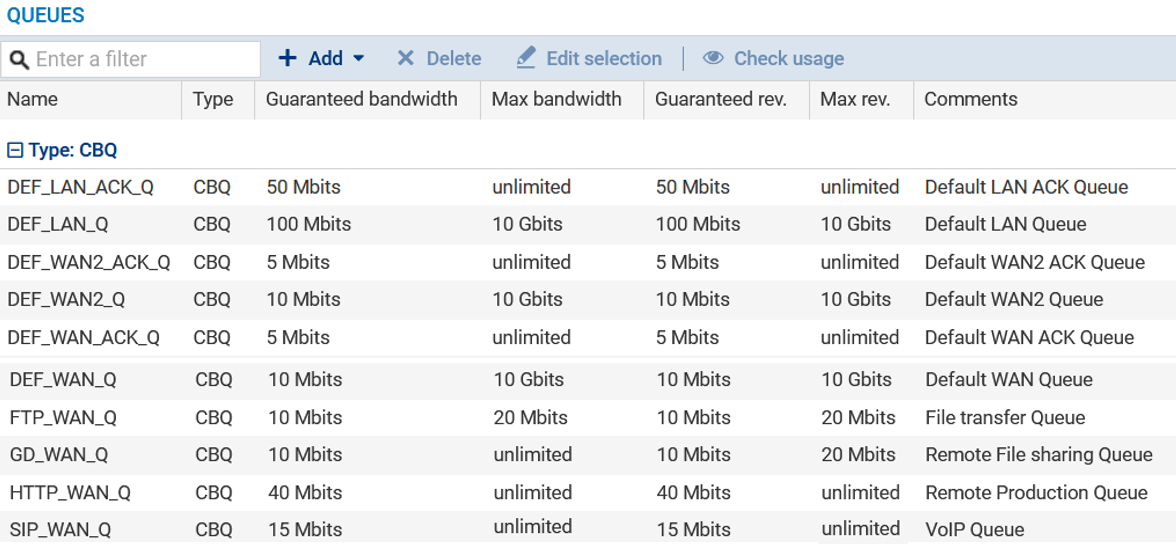
- Confirm changes to the QoS configuration by clicking on Apply.