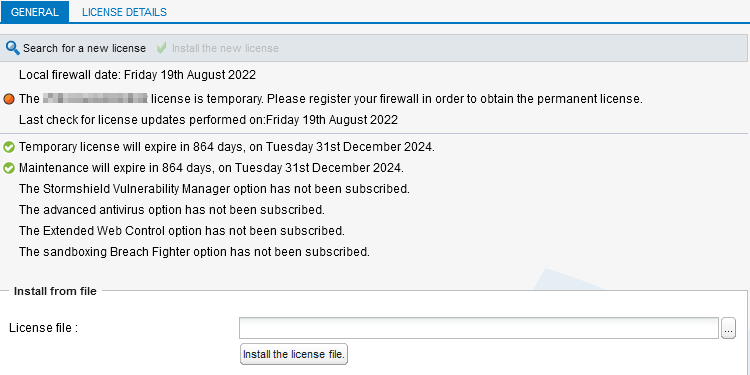Installing the firewall license
When the permanent license is installed on your firewall, it replaces the temporary license. This will activate the features and options subscribed in the firewall's maintenance pack.
Retrieving the firewall license file
- Log in to your MyStormshield personal area.
- Go to Products > Product management.
- In the Product management area, identify your firewall with the help of the Maximize and Minimize buttons, or by entering its serial number in the search zone. Click on it.
- In the Downloads section on the right, click on the link next to License file. Accept the download of the .licence file.
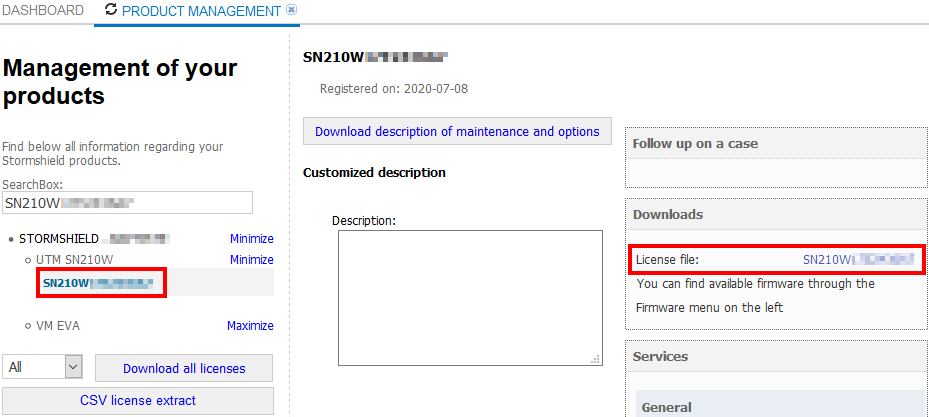
Installing the license on the firewall
- Go to the firewall's administration interface at https://10.0.0.254/admin.
- Go to Configuration > System > License.
- In the Install from file area, select the license file downloaded earlier.
- Click on Install the license file, then wait while the license installs.
- The firewall may need to be restarted to activate some of the features in the new license, or to upgrade the firewall model. A warning will appear in the upper banner if this is the case. To restart the firewall, go to Configuration > System > Maintenance, Configuration tab, and click on Restart the firewall.
Administration interface of an SNS firewall in version 4
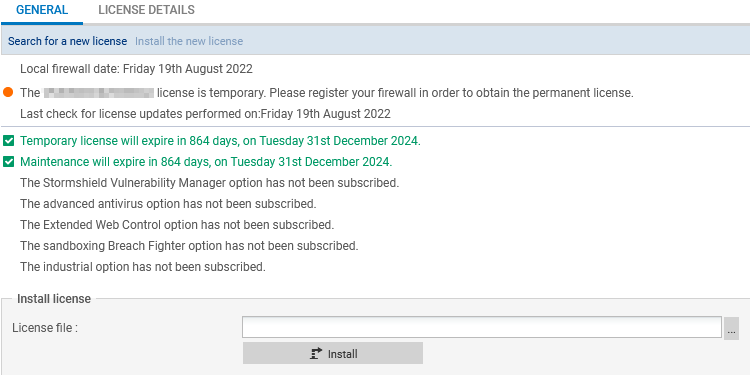
Administration interface of an SNS firewall in version 3