Accessing full logs
For certain maintenance or troubleshooting operations, you may require full access to logs as well as all reports and monitoring screens that contain private data.
- Request a ticket from the firewall supervisor to obtain full access to logs. The supervisor will then send you a 16-digit code that enables access to private data.
- Log on to the web administration interface to view these logs. As implied by the link Logs: limited access in the upper banner of the window, private data is hidden.
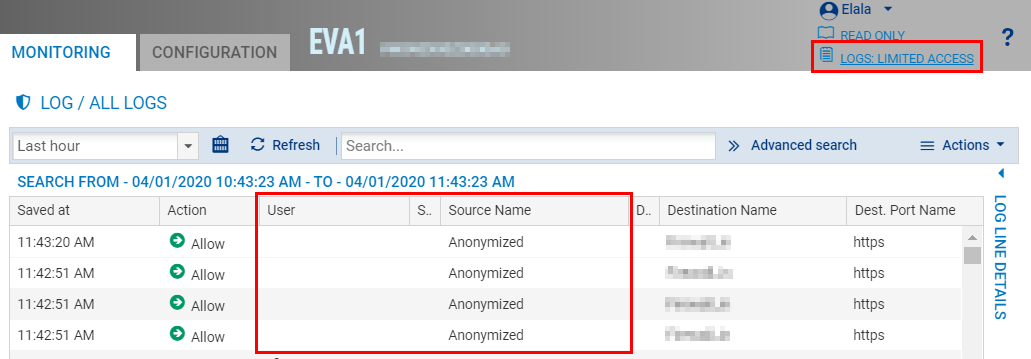
- Click on Logs: limited access in the banner.
- In the window that appears, enter your code for access to private data.
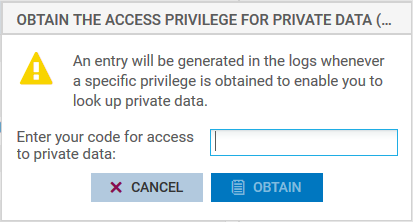
-
- Click on Obtain.
You will now be able to view private data in all modules, as shown by the link Logs: full access in the upper banner.
If you wish to view reports and monitoring screens containing private data, you may also enter your code when you access these screens.