Preparing the USB flash drive
To update BIOS, you must download the most recent version of the Aptio V Firmware Update Utility.
Copying the update utility to the USB flash drive
- Unzip the archive Aptio_V_AMI_Firmware_Update_Utility.zip.
Files will be unzipped to a folder named Aptio_V_AMI_Firmware_Update_Utility. - Unzip the archive AfuEfi64.zip found in the sub-folder Aptio_V_AMI_Firmware_Update_Utility/afu/afuefi/64.
- Copy the file AfuEfix64.efi found in the sub-folder Aptio_V_AMI_Firmware_Update_Utility/afu/afuefi/64/AfuEfi64 to the root folder of your USB flash drive.
Downloading BIOS version R1.06
- Download the file SNi20_BIOS_R106.zip from your MyStormshield personal area (Downloads > STORMSHIELD NETWORK SECURITY > TOOLS > STORMSHIELD NETWORK SECURITY-TOOLS > SNi20 BIOS r1.03 to r1.06).
- Verify the integrity of the downloaded file using its SHA256 hash:
75CD8DE235E331494CDFC24E529EEAD06C5C3909EFE31745EE3F3A0C8462A7B7. - Unzip the archive SNi20_BIOS_R106.zip to the root folder of your USB flash drive.
- Verify the root folder of your USB flash drive. You should find the following files and folders in it:
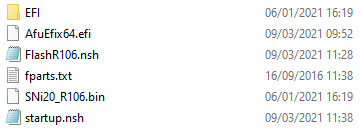
- Verify the integrity of the binary file SNi20_R106.bin using its SHA256 hash:
20EA3191784AFD06BF9C504A60B5BFBF6F27AB3EFD6D3F648C9B5A0F67BA073E.
Your USB flash drive is ready to update BIOS to version R1.06.