Preparing the USB flash drive
To update BIOS, you must download the most recent version of the Aptio V Firmware Update Utility.
Copying the update utility to the USB flash drive
- Unzip the archive Aptio_V_AMI_Firmware_Update_Utility.zip.
Files will be unzipped to a folder named Aptio_V_AMI_Firmware_Update_Utility. - Unzip the archive BgtEfi64.zip found in the sub-folder Aptio_V_AMI_Firmware_Update_Utility/bgt/bgtefi/64/5.06.
- Copy the file BgtEfi64.efi found in the sub-folder Aptio_V_AMI_Firmware_Update_Utility/bgt/bgtefi/64/5.06/BgtEfi64 to the root folder of your USB flash drive.
Downloading BIOS version R1.01
- Download the file SN1100_BIOS_R101.zip from your MyStormshield personal area (Downloads > STORMSHIELD NETWORK SECURITY > TOOLS > STORMSHIELD NETWORK SECURITY-TOOLS > SN1100 BIOS R101).
- Verify the integrity of the downloaded file using its SHA256 hash:
7d1a93402dd91de94d5088c3f9d5e69655ea75ed306d403dd404acea5fc21f09. - Unzip the archive SN1100_BIOS_R101.zip to the root folder of your USB flash drive.
- Verify the root folder of your USB flash drive. You should find the following files and folders in it:
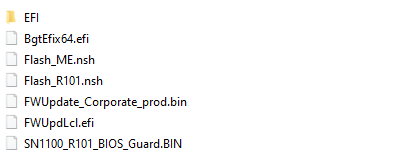
- Verify the integrity of the binary file SN1100_R101_BIOS_Guard.bin using its SHA256 hash:
04d4044a1b372ea3226645cb2802062689fdf64628f1e8ca976597919999a98e. -
Verify as well the integrity of the binary file FWUpdate_Corporate_prod.bin using its SHA 256 hash: a2974354af3f3958319ff761e5366b23c4a74c76bec7a02d2c3009c07713e497.
Your USB flash drive is ready to update BIOS to version R1.01.