Overview
Introduction
 From the menu tree, the Overview menu allows you to display several types of information regarding your firewalls.
From the menu tree, the Overview menu allows you to display several types of information regarding your firewalls.
The Overview menu consists of five zones:
- The menu tree.
- A view providing information on vulnerabilities found on your network (corresponding to the Vulnerability Manager menu).
- A search and icon bar.
- A list of your firewalls.
- A view of connection logs.
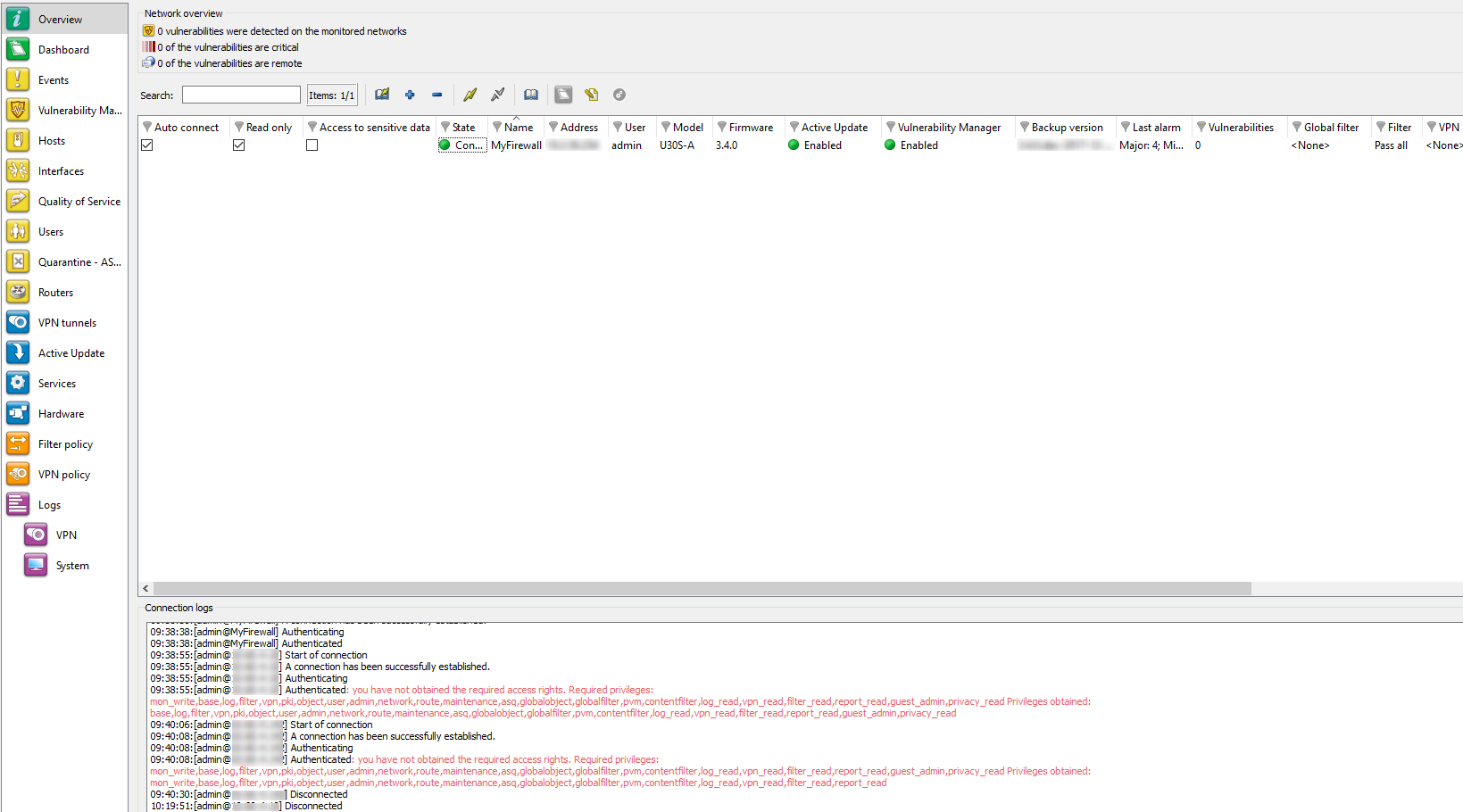
Figure 24: Overview
Overview of information on vulnerabilities
This view indicates the number of vulnerabilities found, the number of critical vulnerabilities and the number of vulnerabilities that are remotely accessible on your networks. These indications represent links that allowing access to these vulnerabilities (Vulnerability Manager menu).
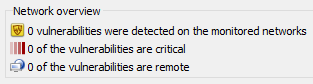
Figure 25: Network overview
List of firewalls
This view provides the following information on your product(s):
|
Auto connect. |
Selecting this option allows you to activate automatic reconnection of Stormshield Network Real-Time Monitor in the event of a disconnection. |
|
Read only |
Select this option to activate read-only mode. |
| Access to private data |
If this option is selected, the administrator who has logged on to Monitor will be able to display private data (source IP addresses, host names, user names, etc.) in all menus. Depending on the level of his permissions, he may be asked to enter a temporary access code in order to access private data. This code is provided by the firewall supervisor. When this option is not selected, such data will be replaced with the term Anonymized. |
|
State |
Indicates the product’s connection status. Options: Connected/Disconnected. |
|
Name |
Product’s name or IP address if the name has not been indicated. |
|
Address |
Firewall’s IP address. |
|
User |
ID of the user connected to the firewall via Stormshield Network Real-Time Monitor. |
|
Model |
Product model: SN300, SN6000, etc |
|
Firmware |
Software version of the listed firewall. |
|
Active Update |
Indicates the update status of the Active Update module. OK or x failure (s). |
|
Vulnerability management |
Indicates the status of the Vulnerability Manager service. |
|
Antivirus |
Indicates the status of the antivirus. The options are: OK/Disabled. |
|
Backup version |
Version number of the backup module or of the firmware on the passive partition. |
|
Last alarms |
Indicates the number of major and minor alarms for the latest alarms (over the past 15 minutes). The maximum value is 100 even if the number of alarms exceeds this value. |
|
Vulnerabilities |
Indicates the number of vulnerabilities. |
|
Global filtering |
Indicates whether a global filter rule has been activated. If so, “Global policy” will be indicated. |
|
Filtering |
Indicates the name of the active filter slot. |
|
VPN |
Indicates the name of the active VPN slot. |
|
URL |
Indicates the name of the active URL slot. |
|
NAT |
Indicates the name of the active NAT slot. |
|
Uptime |
Amount of time that the firewall has been running since the last startup. |
|
Session |
Indicates the number of sessions opened on the firewall. |
|
Comments |
Comments or descriptions of the firewall. |
Connection logs
This window indicates logs of connections between Stormshield Network Real-Time Monitor and the firewall.

Figure 26: Connection logs
TIP
You can erase logs by right-clicking on the “Connection logs” view