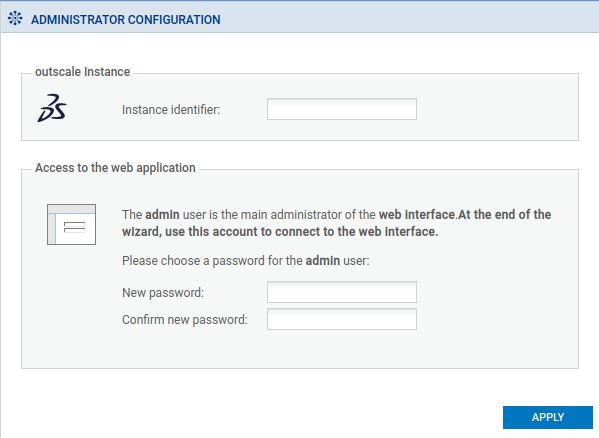Deploying the SMC server via the 3DS Outscale Marketplace
The SMC instance deployed is attached to the VPC, security group for traffic with external networks, SSH key and subnet created earlier.
In the Compute menu in the 3DS Outscale Cockpit console:
- Select Instances.
- Click on Create, then Expert mode.
- Give the instance a name, then click on Next.
- Enter SMC in the search field, then select the desired SMC image.
- Click on Next.
- Select the attributes for your instance, based on the minimum hardware recommendations:
- CPU type,
- Desired Performance (3DS Outscale parameter),
- Number of Cores,
- Amount of Memory (GB) allocated to the virtual machine.
- Click on Next.
- Select the VPC created earlier.
- Select the subnet of the VPC created earlier.
- Choose the IP address to associate with the SMC server's public interface.
This address must belong to the subnet selected in step 9. You can also leave this field empty. 3DS Outscale automatically assigns an available address from the subnet. - Select the geographical zone in which this subnet is available.
- Click on Next.
- Select the security group for traffic with external networks.
- Click on Next.
- Select the SSH key created right at the beginning of the process.
- Click twice on Next.
You will be shown a summary of the instance. - Confirm that you want to create the instance by clicking on Create.
Creating the external IP address
In the Network/Security menu in the 3DS Outscale Cockpit console:
- Select External IPs.
- Click on Allocate.
- Give the external IP address a name.
- Confirm by clicking on Allocate.
An external IP address is then created.
Allocating the address to the instance
- Select the external IP address created earlier.
- Click on Associateinstance.
- Select your SMC instance.
- Confirm by clicking on Associate.
In the Compute menu in the 3DS Outscale Cockpit console:
-
Select Instances.
-
Click on the IP address in the External IP column of your SMC instance.
This will copy the external IP address of the SMC instance. -
Open a new page in your web browser, type https:// and paste the IP address to access the SMC administration console.
-
Enter the ID of the instance in the SMC server initialization wizard. You can find this ID in the Compute > Instances > Instances menu of the 3DS Outscale Cockpit console.
-
Click on Apply. Your SMC server is ready to use.
NOTE
When deployed from 3DS Outscale, the SMC server can be accessed from the web administration interface and in SSH over port 22.
Console access is not possible.