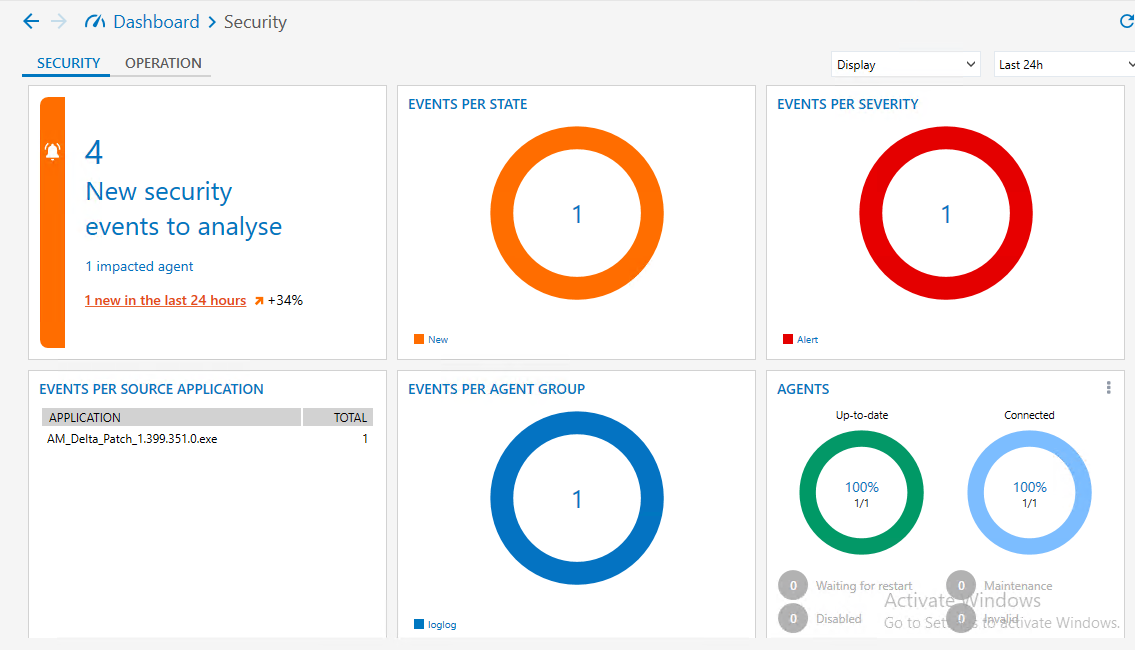Understanding the dashboard
The SES Evolution dashboard provides an overview of the security status of your pool and how it is managed. You can identify the elements that cause issues at a glance, and access the various control or monitoring panels via shortcuts. It consists of two tabs:
-
The Security shows indicators on events that occur on agents.
-
The Operation tab shows information on operating conditions.