Disabling security
By default, secure messages that you receive are stored as secure messages in the Outlook message database.
It is possible that you may not want to store messages in a secure format, for example if you want to put the message into a public folder.
When disabling security, encrypted and/or signed e-mails will be stored in plain- text mode, without encryption or signature.
NOTE
A delegation key cannot be used to remove security.
The security can be disabled on a folder in your Outlook client and all its sub-folders or on a selection of e-mails.
- Right-click on a folder and select Disable security or click on Disable security in the Folder tab from the main ribbon.
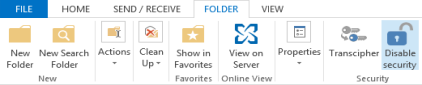
- In the security disabling window, click Disable security. Information about the operation is displayed during the process.
- At the end of the process, a report shows the number of unsecured messages and the number of errors. If errors occurred, click View report.
The progress window prevents any interaction with Outlook during the process. If the security disabling process is even though interrupted, the user must manually restart the process.
- Select one or more e-mails.
- Right-click the selection to display the contextual menu and select Disable security or click Disable security on the Home tab from the main ribbon.
- The following steps are the same than in the procedure above.
The report gives details about the errors for each e-mail impacted:
- The user does not have a valid encryption key,
- The user only has a delegation key,
- An error occurred during the processing of the message,
- The user does not have a valid encryption key,
- The user only has a delegation key,
- An error occurred during the processing of the message.
The report file is named SBoxDeleteSecurityReport- <timestamp>.txt and is stored in the temporary folder of the user. The file remains in this folder.
E-mails on which errors occur are usually encrypted e-mails which use an unknown key, for example, an old key which has not been imported as a decryption key in your account.
NOTE
Users need to be connected to their SDS Enterprise account when disabling the security on e-mails so that private keys can be accessed.
The security cannot be disabled on some e-mail configurations:
- The security of a secured e-mail sent as an attachment .msg of a plain-text e-mail or a secured e-mail cannot be disabled.
- The security of an e-mail encrypted and signed or only signed with the OpenPGP format cannot be disabled.