Mounting a secure volume
To mount an existing volume:
- In the Windows search bar, look for Stormshield Data Virtual Disk.
- From the Stormshield Data Virtual Disk control panel, select the Mounted volumes tab.
- Right-click, then select Mount volume and Browse to select the volume you want to mount. The recently created volumes are listed below Browse and can be mounted by selecting them directly.
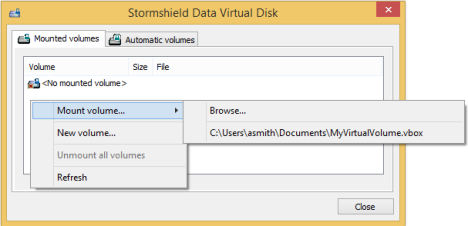
NOTE
The Automatic volumes tab enables you to mount an automatic volume if it was unmounted or if the mounting failed. - When you select the volume you want to mount, the following dialog box is displayed:

Select the drive unit and the access type:
- Read and write access: the volume has read/write access. This is only possible if the volume is not yet mounted.
- Read-only access: the volume has read access. This is only possible if the volume is not yet mounted with read/write access.
- Best access available:
- The volume will be mounted with read/write access if it is not already mounted.
- The volume will be mounted with read access if it is already mounted with read access.
- An error message is displayed if the volume is already mounted with read/write access.
The drive letter must not be used by another network drive or USB drive. If the letter to mount the selected drive is already in use, an error message will appear.
In general, an encrypted volume is mounted to a local workstation.
However, an encrypted volume can be mounted to a file server. In this case, all data exchanged between the server and your workstation will be encrypted. Data will be decrypted on your local workstation.