Managing coworkers on an encrypted file
You can manage the coworkers associated with an encrypted file. You can:
- Add one or more coworkers from the address book.
- Remove one or more coworkers associated with the encrypted file.
To add one or more coworkers:
- Right-click on the encrypted file and select Stormshield Data Security> Edit access. The following window is displayed:
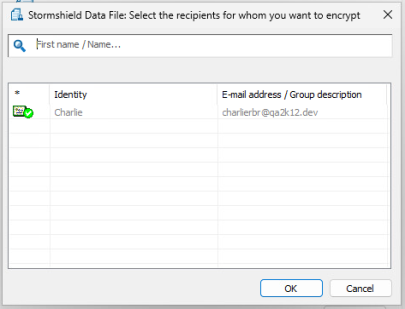
- Find the coworker(s) or group(s) you want to add and click on OK. You can press the Enter key to start a search directly in the LDAP directory. If you are looking for a group:
- Groups coming from the local directory have a green icon,
- Groups coming from the LDAP directory have a yellow icon.
- Click on OK to apply the changes.
To remove one or more coworkers:
- Right-click on the encrypted file and select Stormshield Data Security> Edit access.
- The correspondent selection window opens. Scroll over the line corresponding to a coworker and click on the red bin to delete this coworker.
- Click on OK to apply the changes.
NOTE
These features are available only if you are connected or if you have rights on the file.