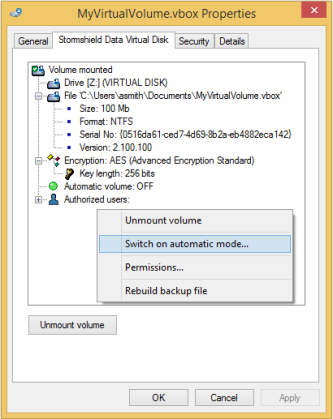Automatically mounting a secure volume
If you select the automatic volume mounting option, Stormshield Data Virtual Disk automatically mounts encrypted volumes whenever you connect to SDS Enterprise.
- In the Stormshield Data Virtual Disk control panel, right-click on the encrypted volume and select Switch on Automatic mode.
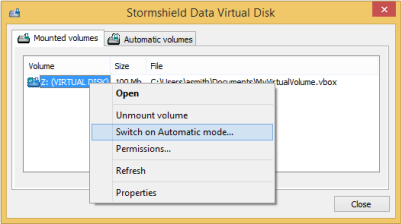
If the following message appears:
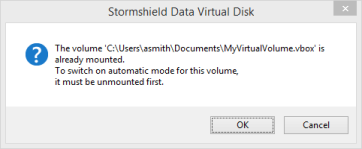
The volume must first be unmounted. Make sure there are no running applications using files on the volume, and click on OK.
- Select the drive unit (letter of the drive) to be used to mount the volume. The last unit used is suggested by default.
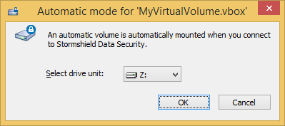
The drive letter must not be used by another network drive or USB drive.
- Select the Automatic volumes tab in the Stormshield Data Virtual Disk control panel.
- Right-click on a volume, and click on Switch off Automatic mode.
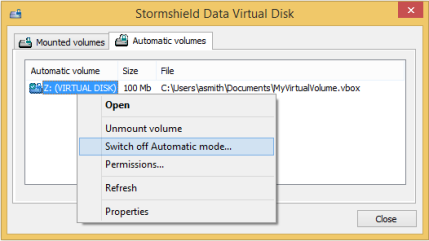
- A confirmation window will appear. Before clicking on OK, you can choose to unmount the volume by selecting the option Unmount this volume now. Unlike the process of switching on automatic mode, there is no automatic unmounting.
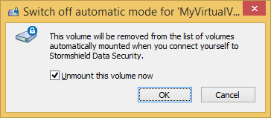
-
Click on OK to confirm your choice.
You can also switch on/off the automatic mode from the container file. In this case, there is no need to mount the volume beforehand to enable automatic mode.
- In Windows Explorer, right-click on the container file and click on Properties.
- Select the Stormshield Data Virtual Disk tab.
- Right-click in the window and select either Switch on automatic mode or Switch off automatic mode, depending on the current volume mode.