Importing certificates
You can import the following into your trusted address book:
- Certificates only, saved as binary files (.cer extension) or a base 64 file (.crt extension),
- Lists of certificates saved in PKCS#7 format (.p7b or .p7c extension),
- A full backup of your address book (.p7z extension),
- Certificates from an LDAP directory.
To import certificates, you can either use the wizard or drag and drop them.
- Click on Import in the trusted address book main window, or drag and drop a certificate or list of certificates from the Desktop or the Windows Explorer.
- Enter the name of the file that contains the certificate(s) you want to import, and proceed to the next screen. SDS Enterprise displays all the certificates held in the file.
- To view a certificate from the list, click on it:
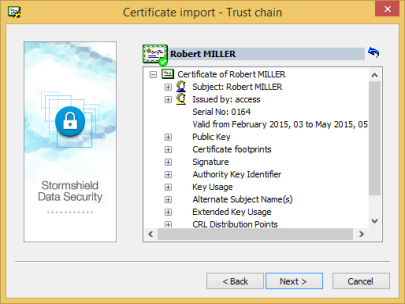
Files are checked when they are imported. The check results in a green, yellow or red mark in the certificate icon. Regardless of the status, the result does not block the import; it is possible to import invalid certificates.
- To return to the list of certificates, click on
 .
. - To check whether a certificate belongs to a user, contact the user and check the hash shown.
- To import one or more certificates from the list, select them and click on Next; check the summary, and click on Finish.
SDS Enterprise allows you to import a peer's certificate into the trusted address book from an LDAP directory:
- To do so, click on Search in the main window of the trusted address book.
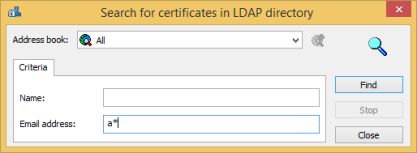
- Enter the address of the LDAP server to be searched and the search parameters: name and/or e-mail address. You can include generic characters such as "*" or "?" in your search parameters if the directory you are searching accepts them.
- Click on Search now to launch the search. The results are displayed. SDS Enterprise only displays certificates found in the directory, that are valid (according to the validity period) and which can be used for encryption or electronic signatures.
- To display the details of a certificate, select it and click on Preview.
- To import one or more certificates into the trusted address book, select the certificate(s) and click on Import.
The LDAP directory(ies) available in this window were declared beforehand in the security policy in SDMC. For more information, see the section Configuring corporate directories.